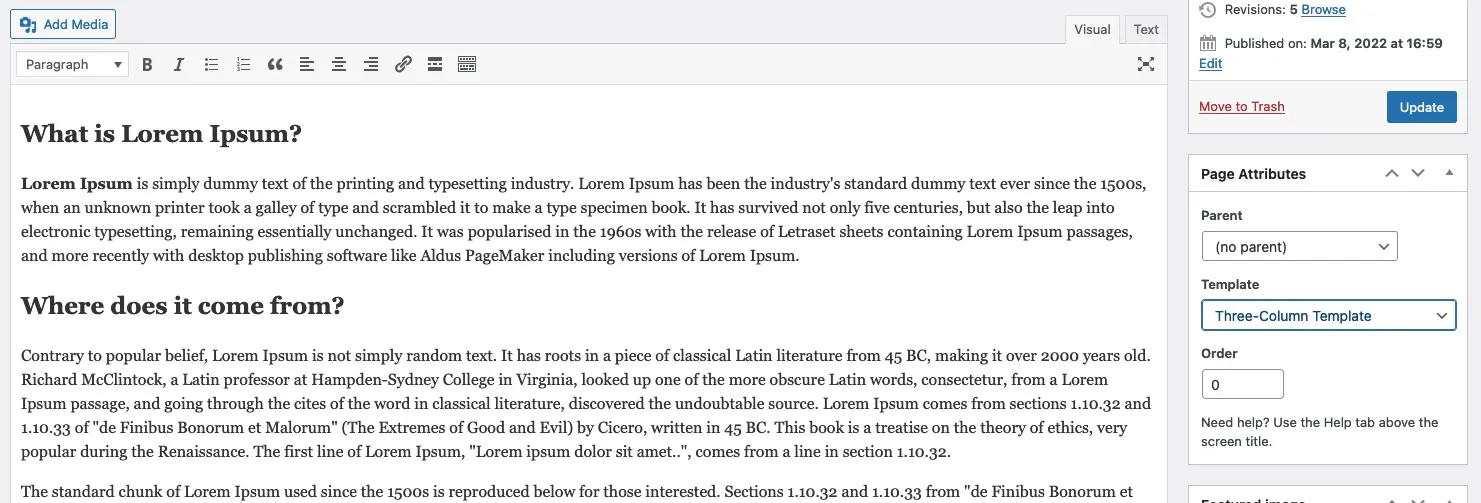The theme implements fluid layout, which means your website can be set to display as wide as 100% full screen width or as narrow as you please.
How to set Website Width
To set website width, including full width, complete the steps below…
- Login into your WordPress website with an admin account.
- Go to Dashboard => Appearance => Customize.
- Select ‘Stockist’.
- Select ‘Layout Options’.
- Set the desired values in the corresponding boxes.
How to Assign a Layout to the Whole Website
To assigned a layout to your website, complete the steps below…
- Login into your WordPress website with an admin account.
- Go to Dashboard => Appearance => Customize.
- Select ‘Stockist’.
- Select ‘Layout Options’.
You should see a page, with a section similar to the screenshot below, where you can select the design layout for your website.
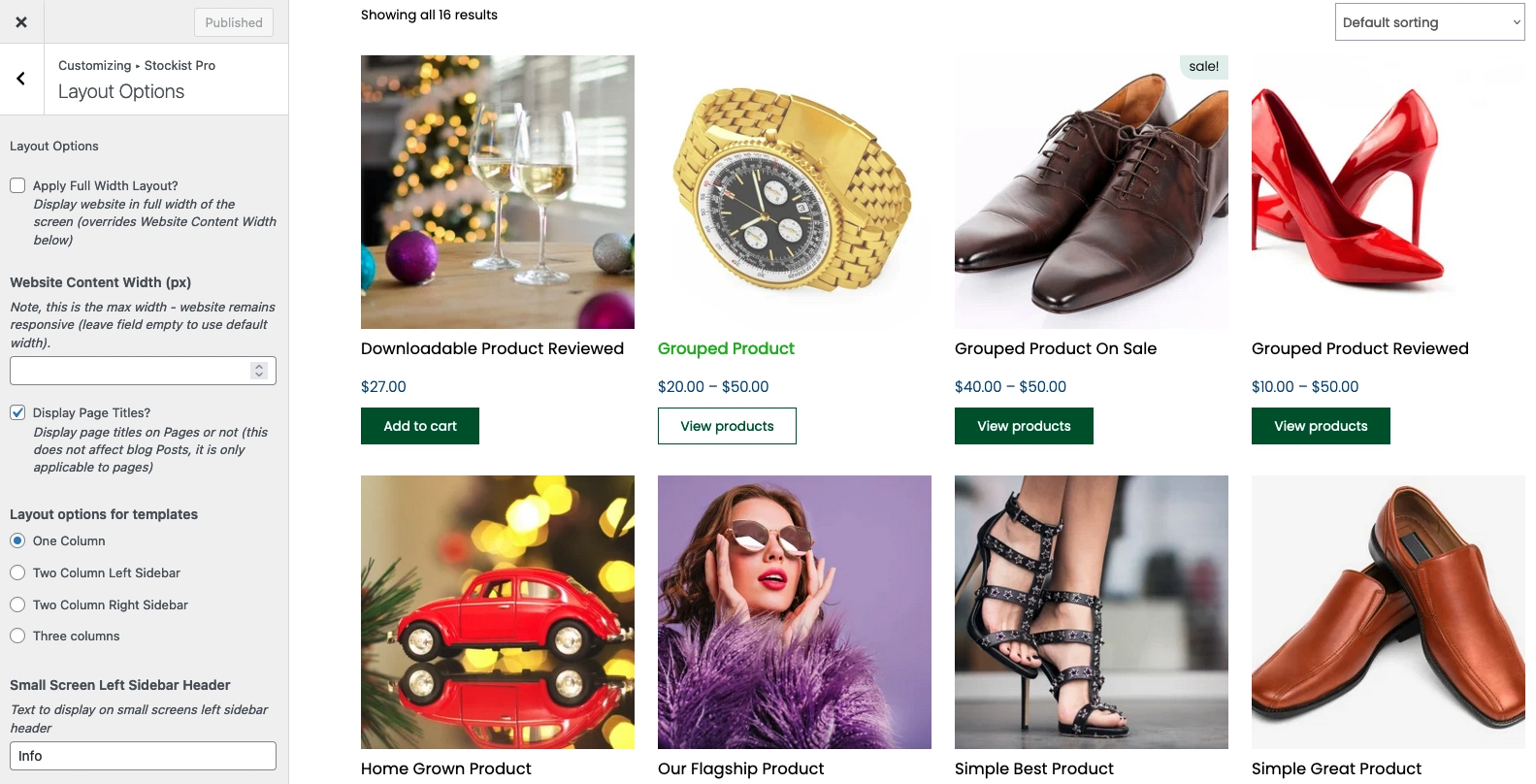
Remember to click the ‘Publish‘ button to save your new settings.
How to Assign a Layout to Individual Post or Page
To assign a layout to individual Post of Page, create a post or edit an existing post and assign the desired layout to the post before you save. For example, to assign three column layout to a new Page, complete the steps below…
- Login into your WordPress website with an admin account.
- Go to Pages => Add New.
- Add content to your page as desired.
- In the Page Attributes tab, select the desired ‘Template’ (see the screenshot below).
To assign a layout to an existing Page, complete the same steps above but choose the Page, instead of selecting ‘Add New’.