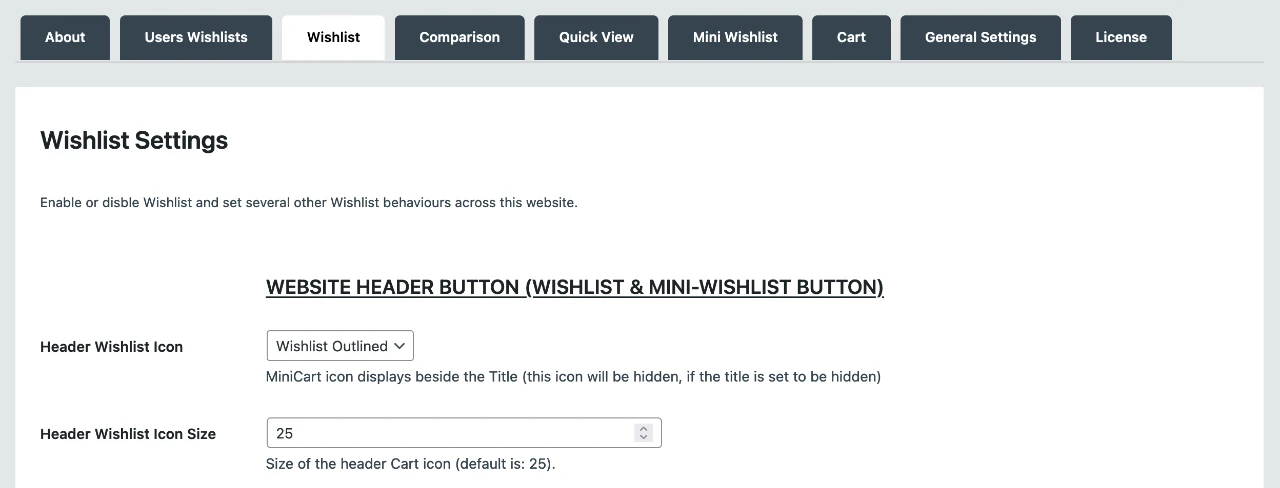
To configure the Wishlist settings, visit the Wishlist options page by following the steps below.
- Access your WordPress admin.
- Navigate to Productive… => Productive Commerce => Wishlist.
Once on the Wishlist options page, feel free to change the settings to meet your operational and branding requirement.
Below is a list of available configurable settings, which are grouped accordingly with corresponding instructions. A number of the configuration options such as text colour are self explanations but brief instructions are provided alongside them.
General Wishlist Settings
- Alert user only – this option notifies the user but but leaves the product in your Wishlist.
- Remove product from WIshlist – this option removes the product from Wishlist.
