System Requirements and Recommendations
To keep your website running smoothly, you should carry out some tasks before installing a new plugin (the full list of what to do may be more than documented here, depending on your server setup). A good practice is to compare the requirements of the plugin you are about to install with your system configurations. These include (but not limited to) the following…
-
- Check that the plugin’s requirements are compliant with your server configuration (php version etc).
- Check that the plugin’s requirements are compliant with your WordPress version.
- If you are installing a plugin that relies on WooCommerce, check that you have the latest version of WooCommerce installed.
- If the plugin recommends a theme or another plugin, check the theme or plugin page to verify that your system configuration are compliant with the recommended item.
- If a recommended theme or plugin have a demo site, check it out to help you decide.
- Backup your website before installing.
The best practice is to have a separate test server for testing out any new plugin before integrating into your production environment (where your customers access your website). However, if this is not the case for you, backup your website so you can roll back, if needed.
How to Check your Server’s System Configuration
To check your system configuration including WordPress version, Database version, php version, and the versions of installed plugins, follow the steps below.
- Login into your WordPress website with an admin account.
- Go to Dashboard => Tools => Site Health.
- Then, select the ‘Info’ radio button.
You should see a screen similar to the one below.
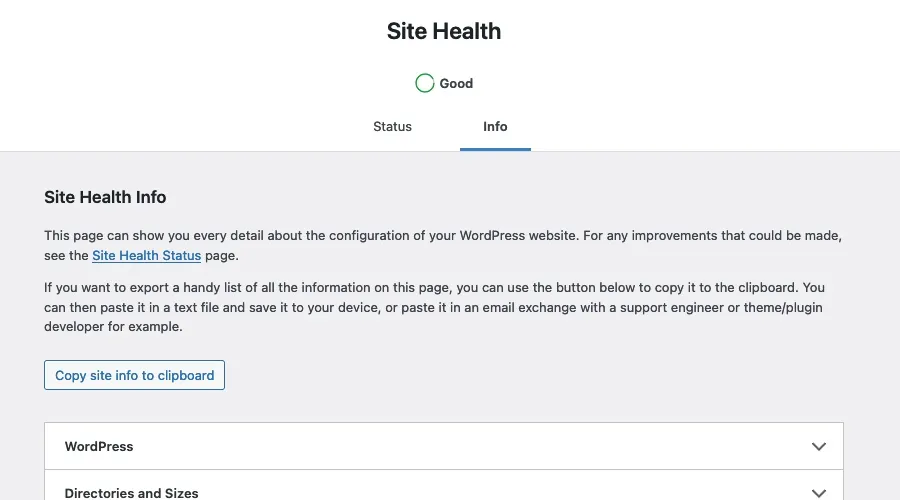
Once you see this screen, you will be able to check the plugin’s technical requirements. Click on the various tabs for the various system configurations.
How to Check your Plugin’s Technical Requirements
Before you download a plugin, the plugin provider, such as wordpress.org will provide the plugin’s technical requierment and you should check this information before downloading or installing a plugin. If you already uploaded the plugin onto your website, complete the following steps to check the plugin’s minimum requirements.
- Login into your WordPress website with an admin account.
- Go to Dashboard => Plugins => Installed Plugins.
You should see a page with a section similar to the screenshot below.

Once you see this screen, you will be able to check the plugin’s technical requirements and other information.
Please note that this is not an exhaustive list of possible tasks to complete before installing a new plugin on your website. You may need additional steps, dependig on the requirements of your hosting providers and other technologies running on your server. These instructions assume a typical server that is configured with minimum requirements, to run a WordPress website.
