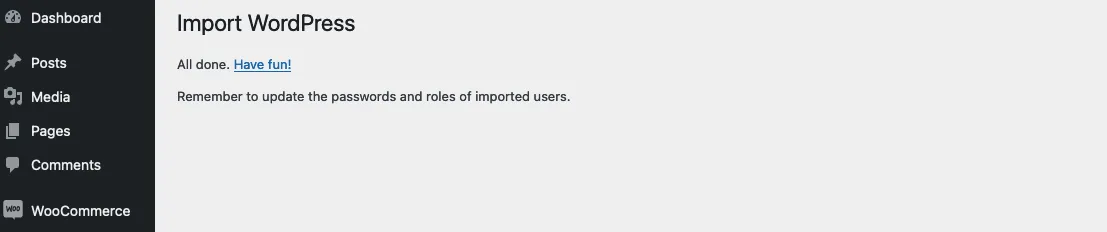Follow the step below to import demo products and/or Blog Posts along with other website settings. This page assume you have already installed the WordPress Importer. If you have not, please follow the instructions to install it here before continuing below.
Before you continue, first complete the following 2 steps…
- Download Demo Products and Posts
- Uncompress the zipped file (you will find an xml file, which you will be ask to import below).
After uncompressing the downloaded file, please continue below.
-
- Login into your WordPress website with an admin account.
- Go to Tools => Import.
You should see a page, with a section similar to the screenshot below.
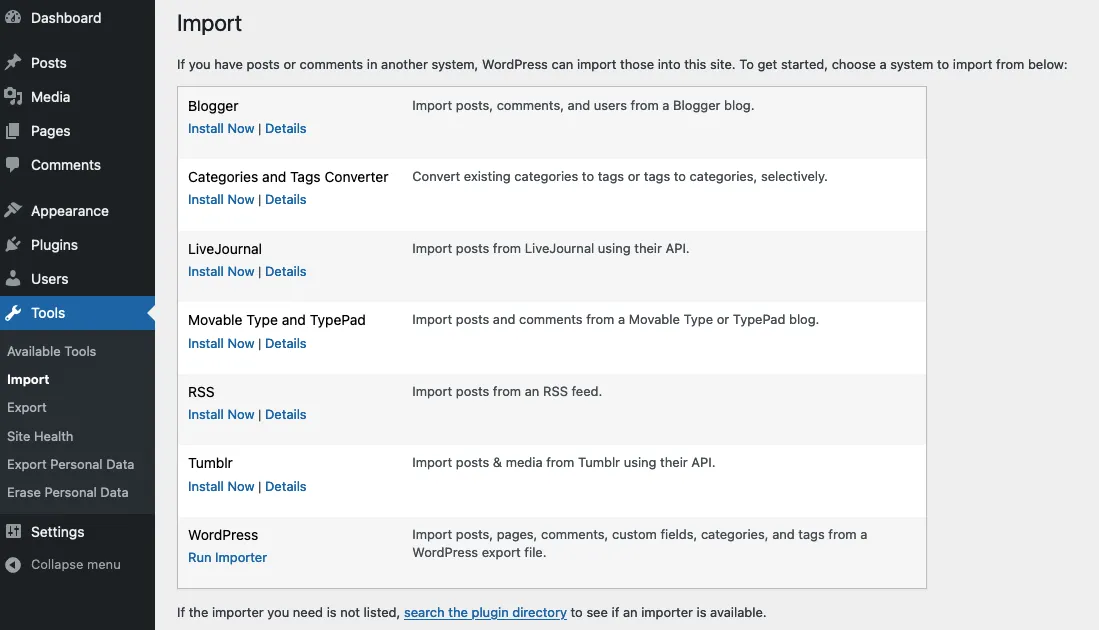
Click ‘Run Impoter’, to see the ‘Import WordPress’ page, where you can select the xml file to import from. You should see a page, with a section similar to the screenshot below.
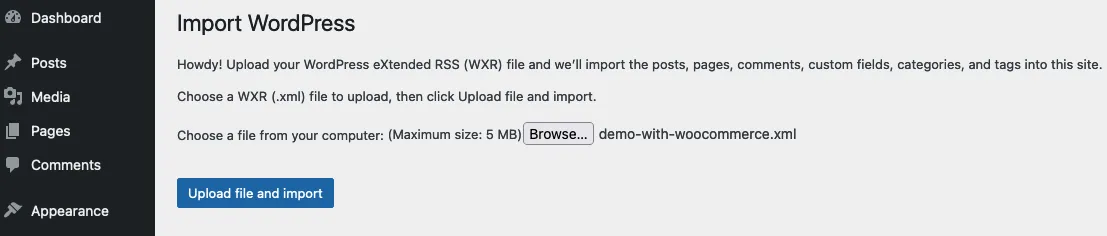
Next,
- Browser to the XML file that you uncompressed, above.
- Select the xml file.
- Click the ‘Upload file and Import’ button.
- On the page that follows, select the user to import as, and select download attachments (to download demo images)’.
- Select download attachments (to download demo images)’.
- Click ‘submit’.
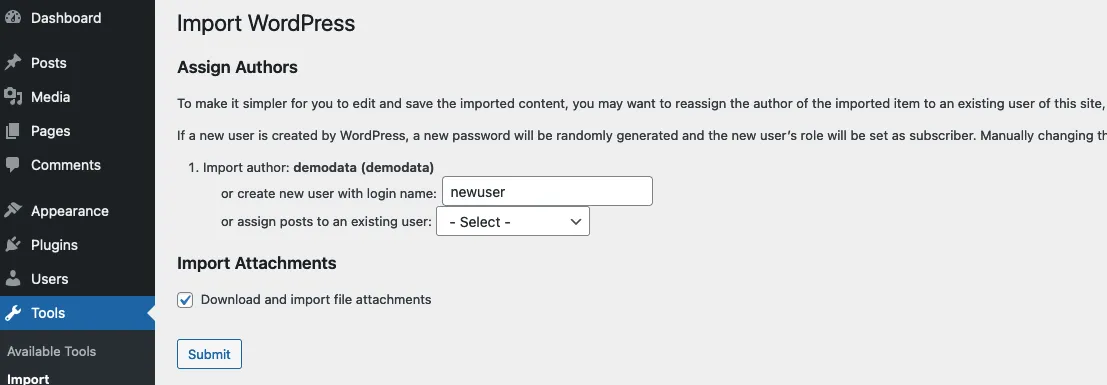
If all goes well, you should see the final page, with a section similar to the screenshot below.